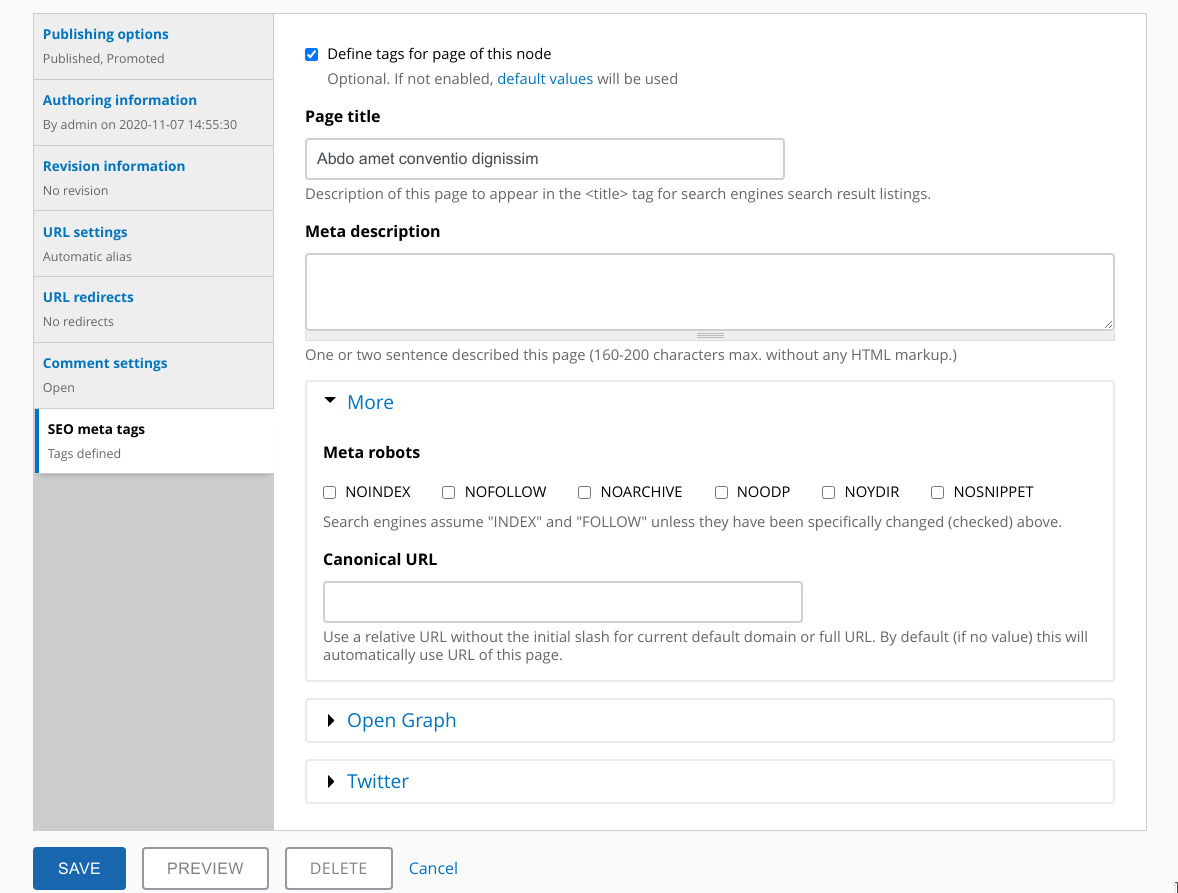This module provides "meta tags" and a customizable "title" tag for the the pages of your site. Search engine optimization requires that you use a basic set of meta tags to improve search rankings for your site. Special meta tags can be used to control the display of content on popular social networking sites such as Facebook or Twitter.
The main configuration page (Administration > Configuration > Metadata > SEO Meta tags or admin/config/metadata/seo_meta) manages the default settings and can be used to:
- set defaults for meta tags;
- enable or disable the use of site name in page titles and set the separator between them;
- define replacement for "Canonical Base URL" (see description on the form);
- enable availability for obsolete "Keywords" meta tag;
- change the "rel" and "type" attributes of the shortcut icon link (see description on the form);
- exclude some content types to avoid adding meta tags.
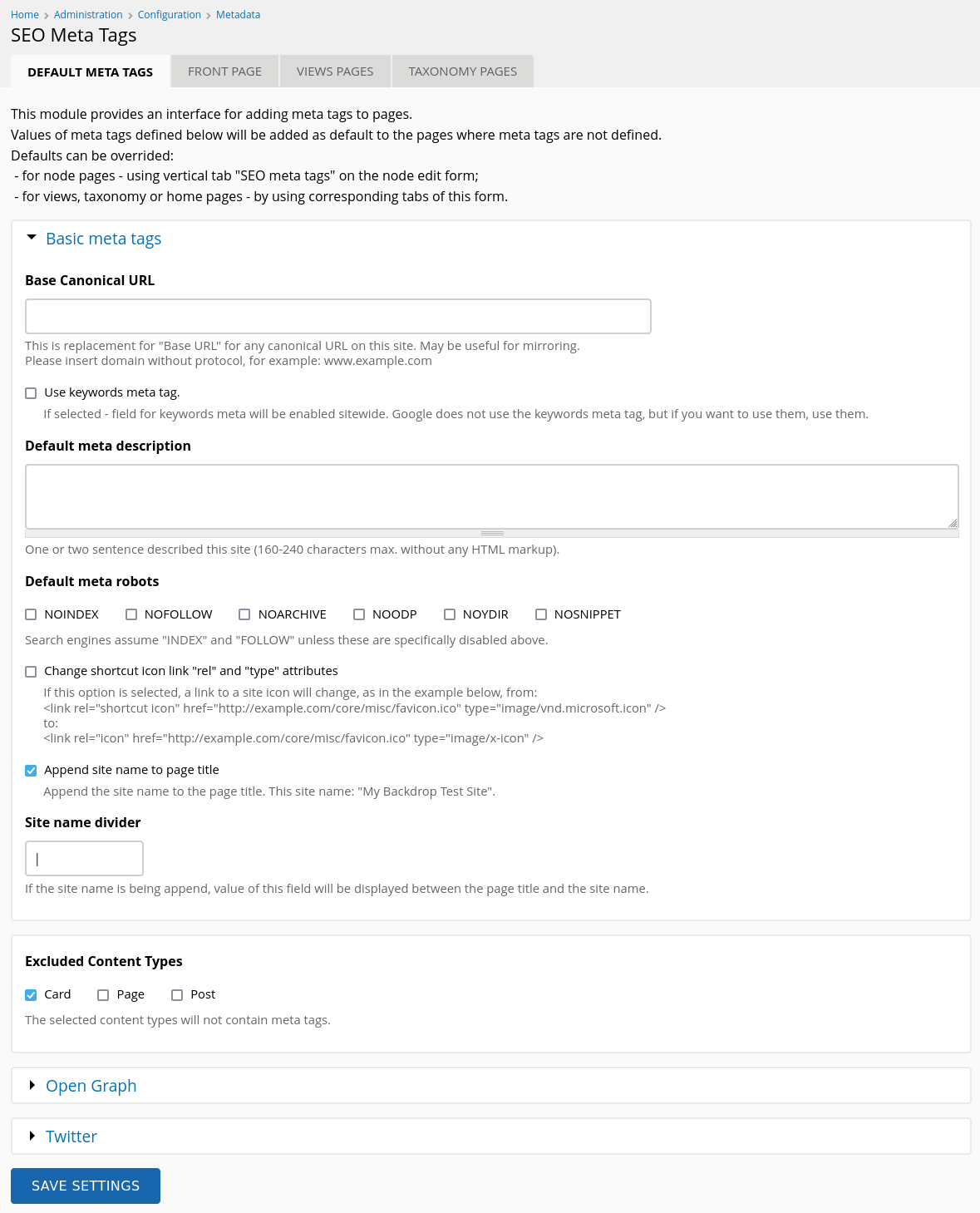
Meta tags for "Front page" (Home page) can be set using tab in the admin area: (Administration > Configuration > Metadata > SEO Meta tags > Front page or admin/config/metadata/seo_meta/home). If more than one language is available, links to "Front page meta tags edit form" will be provided for each of the languages.
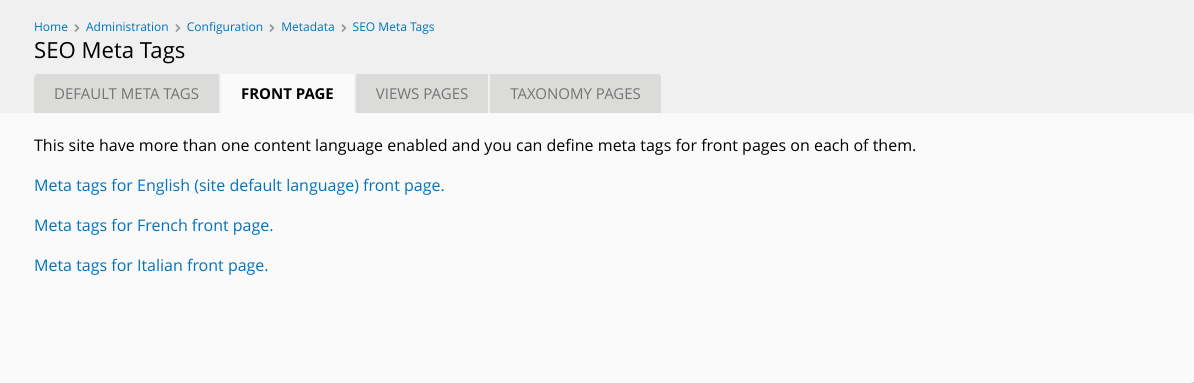
Clicking on a link to this page will bring up the form:
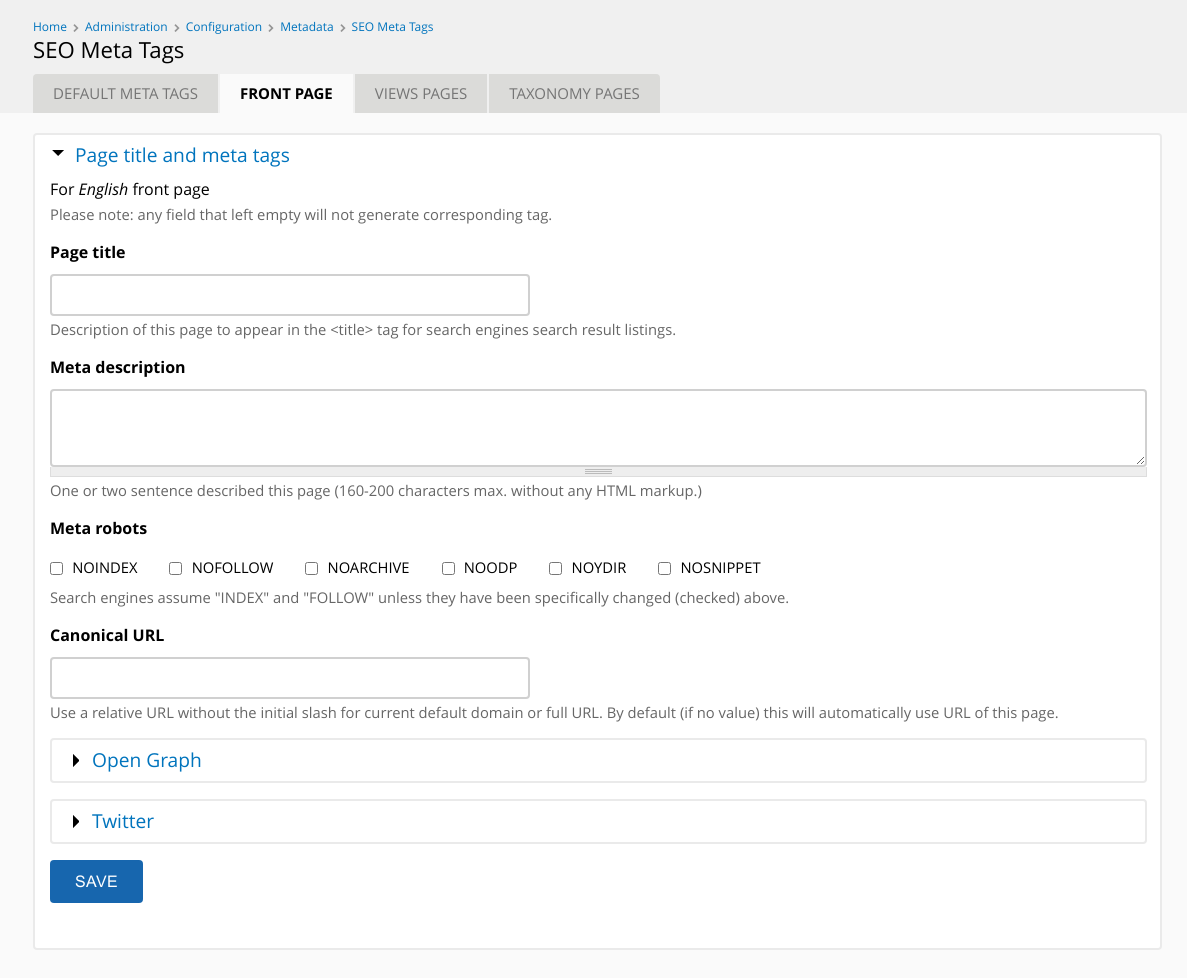
Meta tags for pages provided by module Views can be set by using tab in admin area: (Administration > Configuration > Metadata > SEO Meta tags > Views or admin/config/metadata/seo_meta/views)
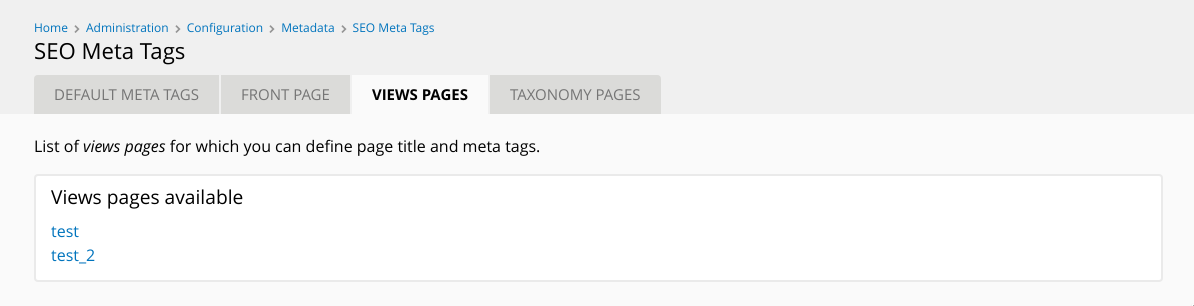
and select any available page name to open "Views page meta tags edit form".
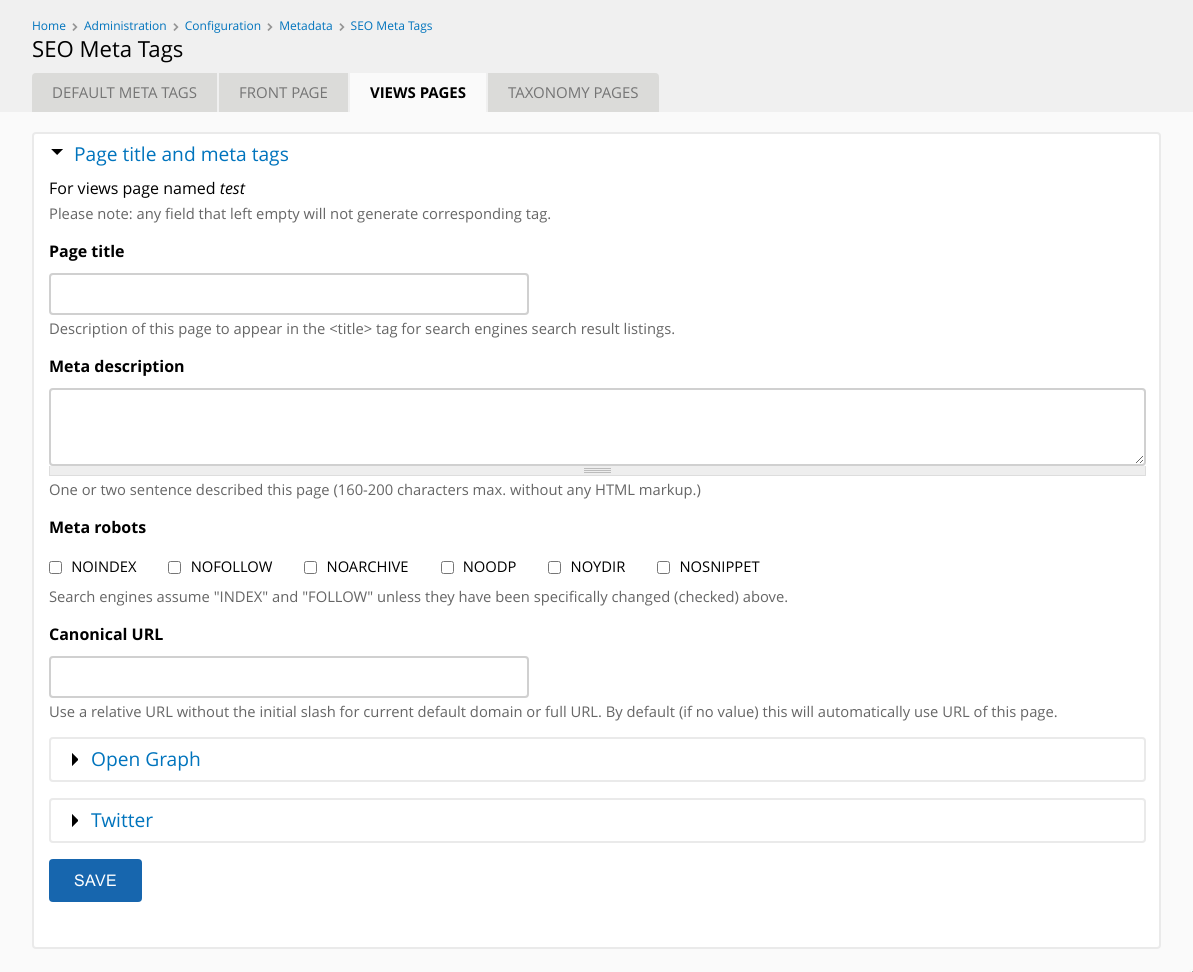
Meta tags for pages provided by taxonomy tags pages can be set using the tab in the admin area: (Administration > Configuration > Metadata > SEO Meta tags > Taxonomy pages or admin/config/metadata/seo_meta/taxonomy).
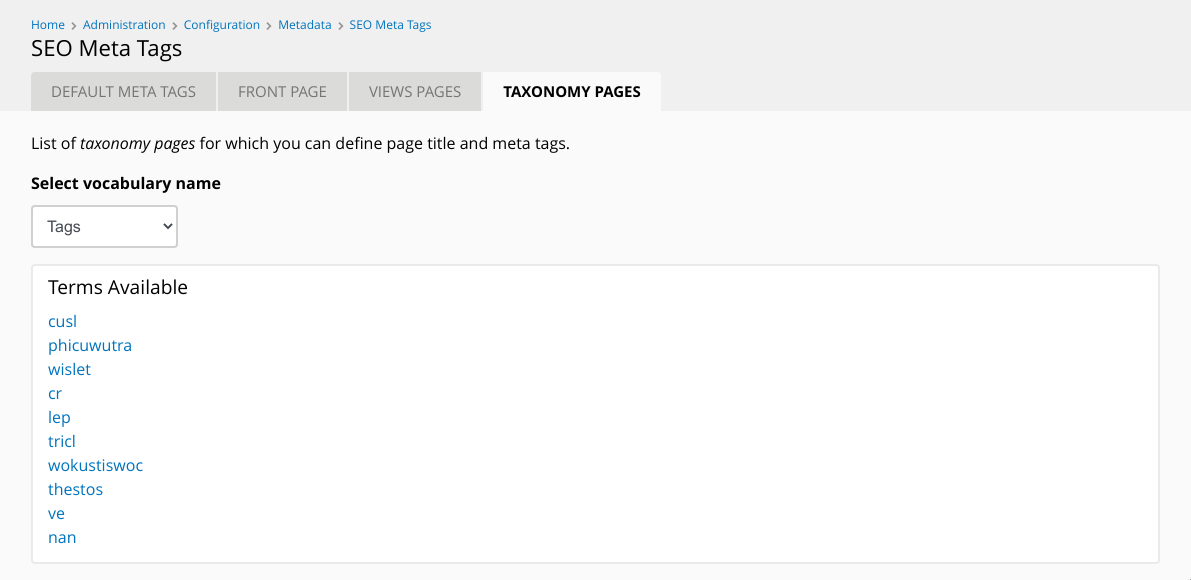
Select the appropriate vocabulary, then select any available term name to open the "Taxonomy page meta tags edit form" for that term page.
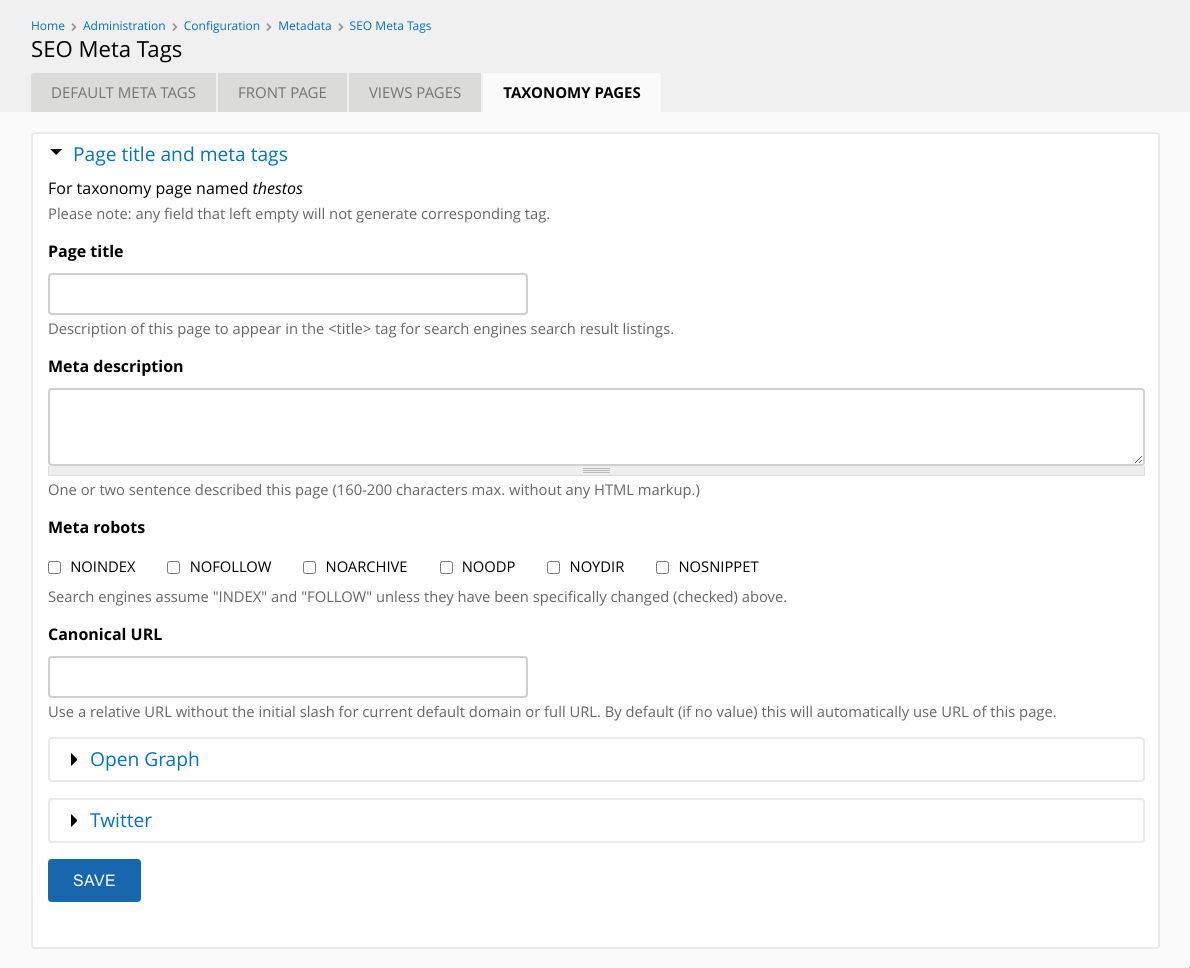
For any page generated by the node: on the node edit form you can use the vertical tab called 'SEO meta tags' - check the "Define tags for page of this node" checkbox
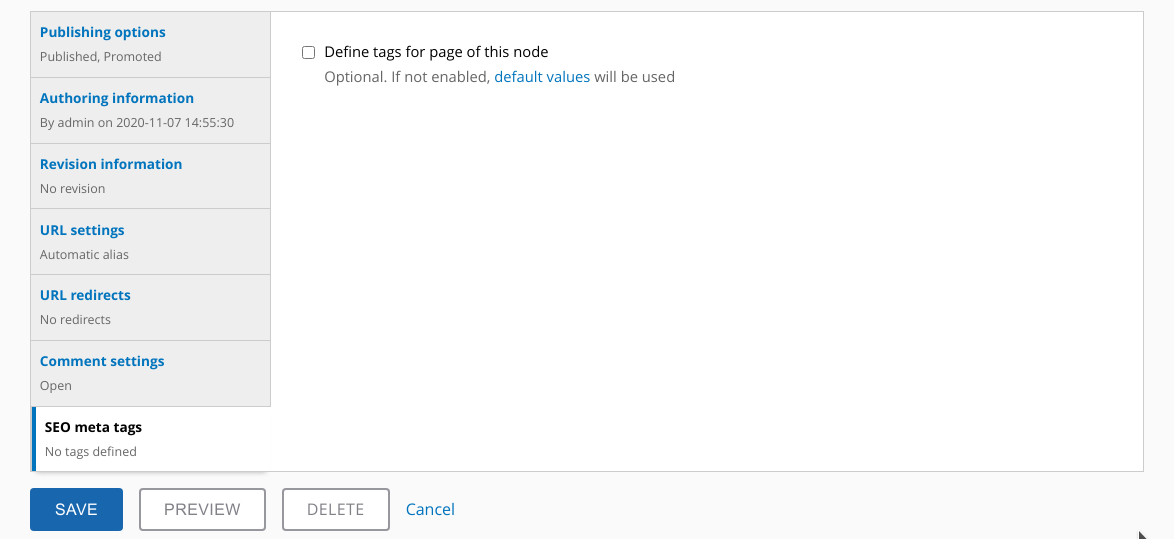
and then fill in the appropriate fields to override the defaults.